Bagtap FAQs
Here you can find answers to the most frequently asked questions (FAQs) about our Bagtap. If your question is not answered here, do not hesitate to contact us. We are happy to help you.
General questions
-
Gibt es irgendwelche Folgekosten nach dem Erwerb des Bagtaps?
Nein!
Nachdem der Bagtap einmal gekauft wurde, muss man keinerlei weitere Kosten befürchten.
-
I did not get an activation link - what now?
You will receive your activation link to the email address you provided. First, check if the activation email is in your spam folder. Alternatively, you can request the activation link again. Make sure you have entered the correct email address.
-
Where can I view/edit my baggage data?
You have two options for viewing or editing the profile and the data contained in your baggage. Either you log directly into the web portal www.tap21.de and click on "My Taps" to edit the data. Or you scan the Bagtap with your smartphone and log in afterwards.
-
Where can I buy a Bagtap?
You can buy our Bagtap address tag for bags, backpacks and suitcases in our shop. There you can choose between different colors and order the digital Bagtap address tag directly to your home.
Usage of Bagtap
-
Kann ein existierendes Profil auf neue BAGTAPs übertragen werden?
Nein, das ist aktuell nicht möglich.
-
Ich verreise in ein nicht-deutschsprachiges Land. Wie kann ich die Anzeige des Bagtaps auf Englisch umstellen?
Die angezeigte Sprache des Bagtaps richtet sich nach der Browsersprache bzw. Gerätesprache des Geräts mit dem der Bagtap gescannt wird. Wird der Bagtap mit einem Gerät mit eingestellter englischer Sprache gescannt, so werden die Überschriften und Buttons automatisch übersetzt.
Eine Übersetzung der eingegebenen Daten ist aktuell nicht möglich. Diese müssen daher selbstständig angepasst werden.
-
Wie kann ich meinen Bagtap zurücksetzen?
Du möchtest Deinen Bagtap zurücksetzen, um ihn neu zu verknüpfen oder einem anderen Account zuzuordnen? Das Zurücksetzen ist nur über den Support möglich, damit die Taps nicht aus Versehen gelöscht werden. Jedem Bagtap ist ein individueller Link zugeordnet, der ihn identifiziert.
Diesen Link findest du in der Browserleiste und er sieht etwa so aus: https://tap21.de/t/6oKQevzYsv
Sehen kannst du ihn, wenn du deinen Bagtap direkt scannst oder dich in Deinem Account einloggst. Du wählst den gewünschten Bagtap aus und gelangst zum neuen Fenster mit dem dazugehörigen Profil. Bist du einmal im Profil, siehst du den individuellen Link in der Browserleiste.Kopiere und schicke diesen Link, deinen Account Namen und deine Account E-Mail an unseren Support (support@nfc21.de). Wir bearbeiten deine Anfrage so schnell es geht und melden uns bei Fragen und/oder erfolgreich zurückgesetztem Bagtap.
-
Where can I register?
You can register on our web portal tap21. Either type www.tap21.de into your browser or scan your bagtap with your smartphone to get to tap21.de automatically. There you can either log in or register.
-
How do I register?
Click on "Register" on our web portal Tap21. Then enter your e-mail address and think about a secure password. You will then receive an activation link to the e-mail address you entered. If you click on this link, your e-mail address will be activated and you can log in.
-
How do I scan my bagtap correctly to be able to read the data stored on it?
There are two ways to read the data of your Bagtap with your smartphone or tablet: Via NFC or using the QR code. If you want to use NFC, you have to activate NFC in your smartphone and know how to scan an NFC tag with your mobile phone. Then you must know that scanning NFC tags like our bagtap works depending on the operating system of your phone or bagtap. For example, smartphones with iOS usually require an app to scan NFC tags. Check here for a detailed overview of the differences. For iOS11 we offer you our free NFC-Reader App in the Appstore. You can download them under this link. Now you can scan your bagtap by touching it with the back of your smartphone. You will now be automatically redirected to a preview of your Tap21 baggage profile.
Alternatively you can scan the QR code shown on the bagtap. For this you need an app which can read QR codes. You will then be directed to a preview of your Tap21 baggage profile.
-
My Bagtap does not appear after the registration under the button "My Taps"
The first touch with your smartphone will lead you to the registration on Tap21. After you have registered, you have to hold the Bagtap baggage tag to the smartphone again. Now your Bagtap should be visible under the menu item "My Taps".
Found lost bag
-
What can I do, if I find a bag with a Bagtap attached to it?
If you find luggage with a Bagtap attached to it, you should scan the Bagtap in order to find out who the owner is. To do so, you have to activate NFC in your smartphone and hold it agains your Bagtap. Immediately the profile that is stored on the Bagtap will be displayed. If your smartphone does not support NFC, you can scan the QR-Code alternatively.
To see a detailed instruction, click here.